Insight & inspiration
Sales automation: what and why? Concrete examples!
One of the best functions of a CRM is the ability to automate recurring tasks. This is also often mentioned when demoing Pipedrive, but just saying “sales automation” or “workflow automation” does not really mean anything. What can you actually do with them that would make a sales rep’s and sales leader’s life easier? Let’s get some concrete examples that, most likely, anyone is able to do in their own Pipedrive.
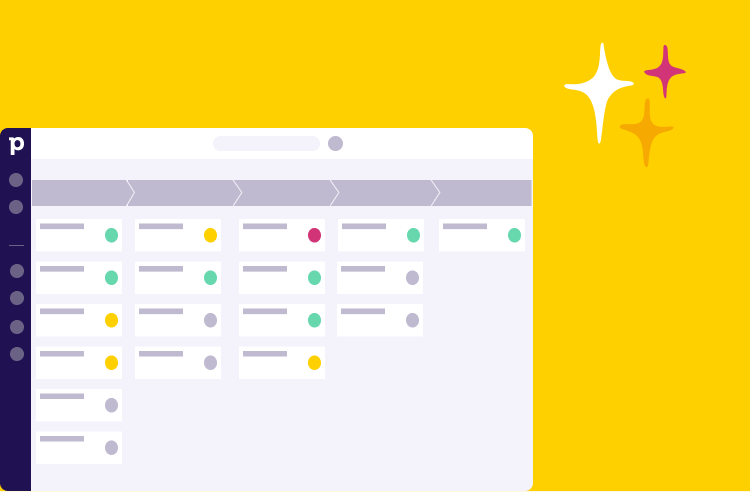
Sales automation phase 1: Automating sales processes
Automating sales processes is probably the most common way of utilising automations and especially beneficial when you measure and maybe even reward some task-based work (other than just closing deals, of course).
For example, a booking company may be rewarded for booked or held meetings, Key Account Managers for held monthly or annual meetings, sales reps for sent proposals etc. These tasks, setting goals for them and tracking progress, are handy to do with Pipedrive’s activity types – if only the correct activity type is used consistently. Automating this will help.
Example: A sales or booking agent books a demo meeting with a customer. The deal is moved to the stage Demo booked, and workflow automation creates an activity of the correct type (demo). Now all the user needs to do is set the agreed date and time for the demo activity.
Follow-up example: After the demo meeting is held, it’s time to send a proposal. The sales agent marks the demo activity as done, which triggers an automation that moves the deal to stage Proposal and creates another activity for the deal: Send proposal. Then, after this Send proposal activity is marked done, another automation moves the deal straight to stage Proposal sent.
Sales automations allows the sales agent to concentrate on executing tasks and serving the customer. The deal is moved automatically to the correct stage in the pipeline as long as the sales agent takes care of the activities and marks them done. In other words, the sales rep performs tasks in their calendar, and Pipedrive’s pipeline stays always up to date.
And when sales activities are automatically created for the deal, they are always certain to have the correct activity type. This enables you to see in your reports how many demos have you held in a week/month/quarter, and how many proposals were sent. And the only thing the sales agent needs to do is what the system directs them to do.
Sales automation phase 2: Automate account management
Most companies agree that you should be contacting your existing customers regularly. Nearly as many also realise they are so busy they barely ever make time to contact customers. Sales automation can help you with this too.
Example: A company decides that an account manager should call each and every one of their Priority 1 customers every six months. Naturally, the account manager can just create an activity for themselves, but that means manual work that a human must remember to do.
Or, we can set up a sales automation that will check all your Priority 1 customers and create a calling activity for them in 6 months’ time. When this call is marked done, the automation creates a new activity again after the following six months.
This way, the account manager will have a reminder of a customer care call every six months in their calendar, and they don’t have to try to remember who they have called and what they agreed on.
Also, you can easily see how many of the calls have been marked done to make sure your valuable Customer Success process is being executed as agreed.
Sales automation phase 3: Automate filling in customer data
Most likely, your contact list has a mix of both past and present customers, lost prospects, current prospects, subcontractors, partners and other stakeholders. That’s absolutely fine, but it would be nice to get neat lists of e.g. all your current customers for communications, lost customers for post-marketing, or prospects for sending out event invitations. The question is: how to find them?
You can set labels for organisations and people, which makes it very easy to filter out the needed people. The thing is that someone needs to set the labels. One way to do this is – did you guess already? Yup, by automating the task.
When a deal is created for an organisation in the first stage of the pipeline, the organisation is automatically given the label Prospect. After a deal is won on the pipeline, the label is automatically changed to Customer. And if a deal is lost, the automation can slap on a label “Didn’t happen”. This way, the label is always what it should be and can be trusted.
Also, changing any data field’s value can trigger sales automation. Say you get information fed into Pipedrive from another system through integration, and when crucial information is brought to Pipedrive, you want something to happen.
A good example of this would be a customer satisfaction survey result being brought automatically to Pipedrive (this can be done, for example, with the Trustmary integration we have built). If the value changes to be below a certain threshold, Pipedrive can:
- send an email to alert the account manager, and
- create a contacting activity for the organisation.
This ensures that you catch unsatisfied customers immediately and can remedy the situation before it gets too bad.
Sales automation phase 4: Automate emails
This requires a disclaimer: be very careful when creating an automation that sends an email outside your own organization! It is very, very embarrassing to send something accidentally and at the wrong time.
But email automations can be used for many things. If you want to get a notification by email (or by a Teams/Slack message) whenever you send out a proposal or win a deal, you can set up a workflow automation just for yourself that sends an email as soon as a deal is moved to a stage Proposal sent or when a deal is marked won. You can even get information about deals written automatically in the email: the sales rep’s name, the value of the deal, the name of the customer and also a direct link to the deal in Pipedrive.
Also, if you get leads from your website’s contact form or chatbot and want your team to react to these quickly, you can make Pipedrive send the whole sales team a message as soon as a new contact request has been received. Then no one needs to scan Pipedrive for new leads, but Pipedrive will notify you when there is something to do. You can also automatically create the first activity (e.g. “Contact request answered”), and marking that activity done will let others know that the request is taken care of.
And finally: Don’t be scared to try creating sales automations!
Creating sales automations is easy, and Pipedrive offers several templates to start with. First, think of an activity in your sales process that everyone should always do (ask for feedback, send a memo after a meeting, invite customers to an event) or something you would like to get more reliable data in reporting – and then create an automation for it.
We don’t recommend setting up dozens of sales automations on one go and jamming Pipedrive full of automatic activities. However, most likely, you will think of something that your sales team will regularly neglect because it must be done manually, and then you won’t be able to use the data in Insights either.
It’s good to keep in mind that you can always test any automations on yourself first, and only after you’ve deemed them good you can set them to work on the whole team.
All automations explained in this article are very simple to create but will give you an idea of how to get started with sales automations. The automations can be used to make very complicated workflows and utilise them to expand Pipedrive’s basic features, but that often takes a bit of effort and studying. That, of course, is our strong suit, so do contact us if you come up with any wild ideas you don’t know how to execute!
And finally: remember to also tell others of any automations set up in your organisation and how they are used!

