Insight & inspiration
Get rid of annoying calendar ping pong - with Pipedrive Scheduler!
One of Pipedrive’s hidden gems is the very practical Propose times function, also known as the Scheduler. With the function you can send the customer a link to your calendar to book a meeting for a time that suits both of you.
Using Scheduler is very easy and you always have full control over your calendar. You set the times you are available for meetings and give the customer a link to your calendar. They choose a suitable time from any slots you have open and book a meeting with you. Quick, efficient and a lot less frustrating than fourteen emails with time suggestions for a single 30 minute meeting.
The cherry on top is that in the meeting invitation you receive, there is even a direct link to also reschedule or cancel the meeting! So never again do you need to have an email ping pong match to book or postpone a meeting. Heart emojis would definitely be suitable here.
So how does one set up the Scheduler?
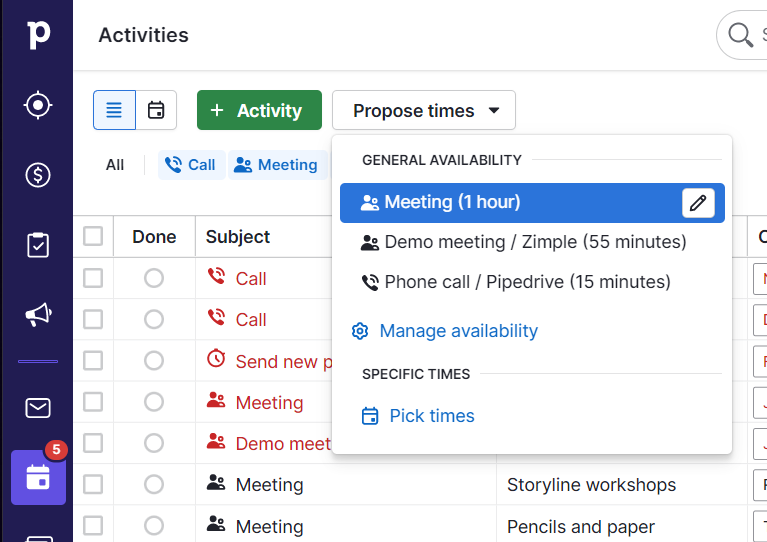
As a default, the drop-down menu offers you a 60-minute long availability called Meeting. You can either modify this or start fresh with a new one by selecting Manage availability. You can also pick selected time slots from your calendar to propose for an individual meeting. In this case, choose “Pick times”.
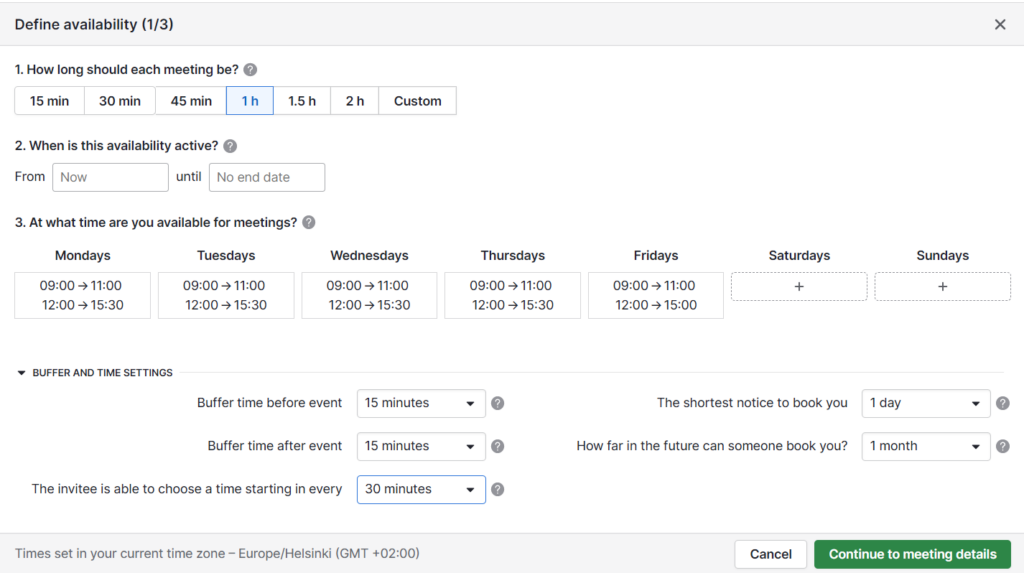
The information on the left hand side is visible to whoever books the meeting. Note that you are able to also add a Teams, Zoom or Google Meet video call link automatically to the meeting invitation.
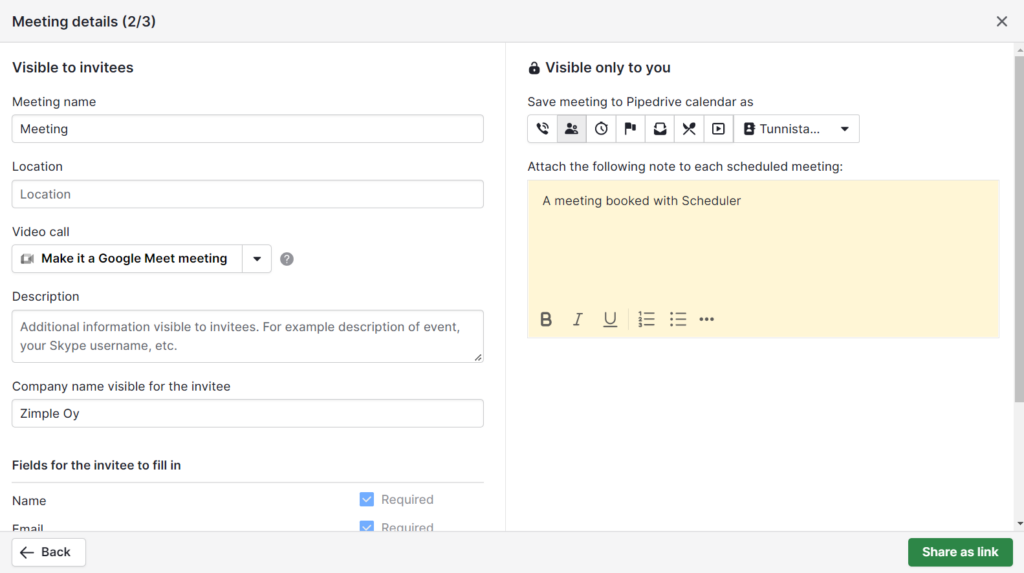
As a result, the view for the person making the booking is the following:
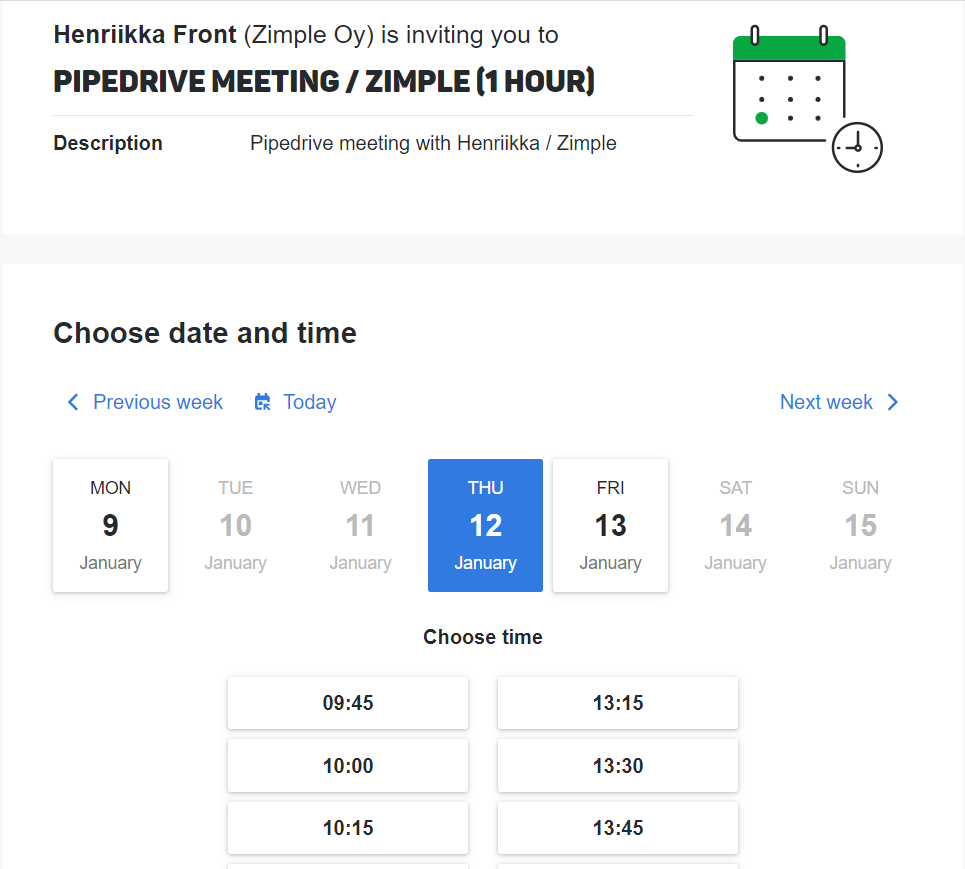
Finally: it’s good to note that this function requires you to sync your email and your calendar with Pipedrive. This means the feature is not available on the Essential subscription plan. The best option is to sync your calendar with a two-way sync so that all activities in your calendar are taken into account. If your email is not synced with Pipedrive, the Propose times tab will be shown in Pipedrive next to the Activities tab in any deal, person or organization view.
We strongly recommend you to try this one! Setting up meetings is a lot more effortless and both your and the customer’s time is saved up for something more productive. If you have any questions, just let us know!
And make sure you check out our other useful tips on how to get the best out of your Pipedrive experience.

